MGFX v2.0
MGFX v2.0 improves on the functionality of the original v1.0. Now you can create your own custom folder structures and go surgical with every file you can import in After effects.
Introduction
MGFX v2.0 is a robust After Effects workflow automation script designed to help motion graphics artists, editors & enthusiasts efficiently collect, organize, and relink project files with ease. With advanced custom collection, smart solid handling, and error-resistant file management, MGFX v2.0 streamlines project preparation for archiving, sharing, or delivery.
This script supports both standard and custom collection modes, offers granular control over file destinations, and ensures all assets are collected.
Key Features
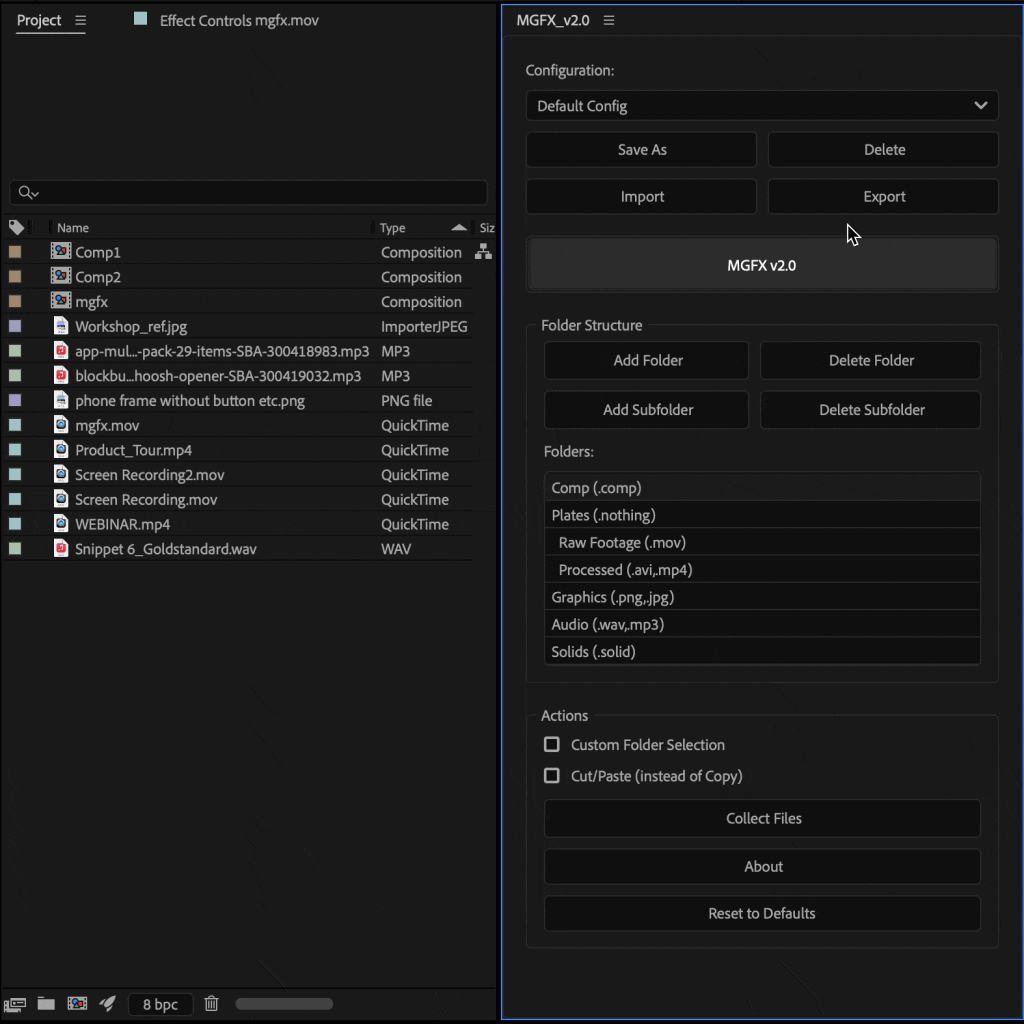
MGFX v2.0
1-click organization
This prominent button initiates the primary function of the script: organizing and collecting the files from your currently open After Effects project based on the rules defined in the currently selected configuration. It will also delete any empty folders from your project.
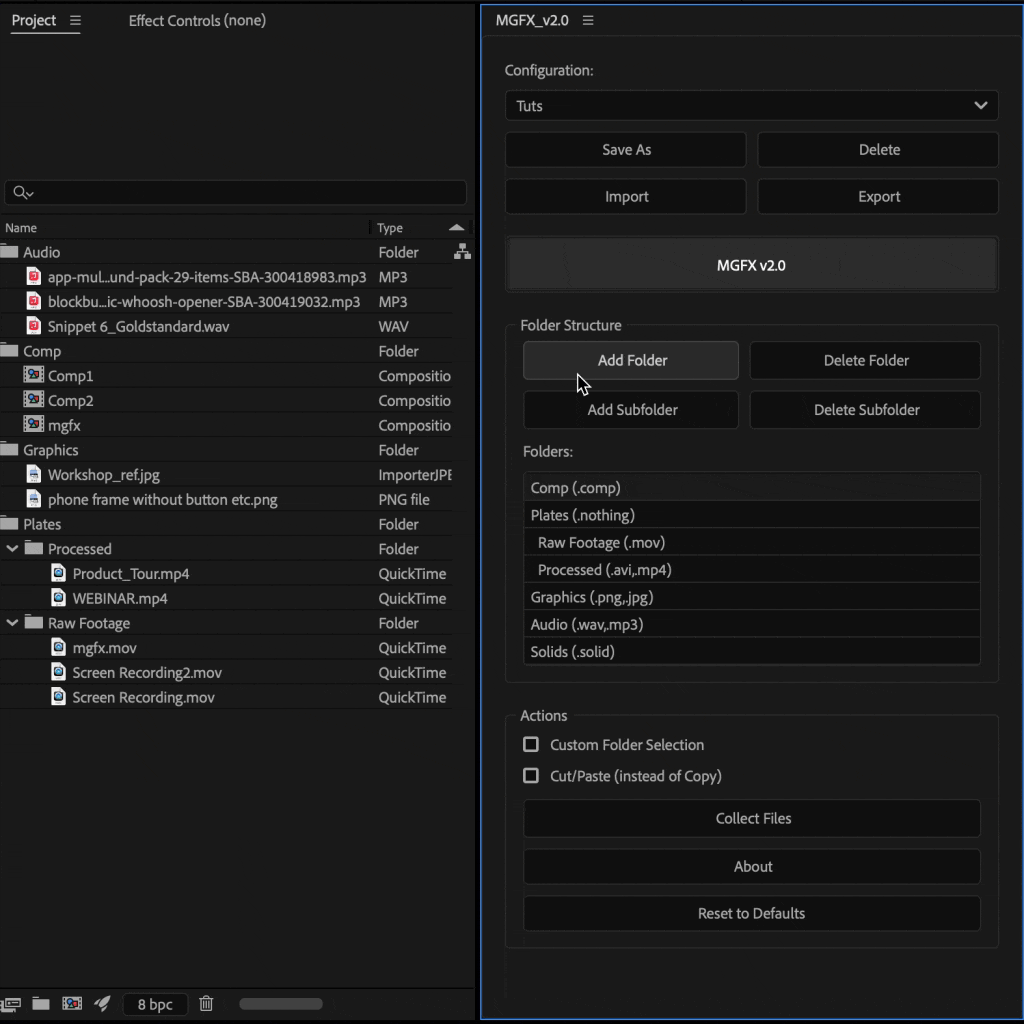
Folder Structure Definition
This section allows you to build the blueprint for your target folder organization within the selected configuration.
Add Folder: Creates a new top-level folder entry in the "Folders" list below.
Delete Folder: Removes the selected top-level folder (and any subfolders within it) from the "Folders" list.
Add Subfolder: Creates a new subfolder inside the currently selected folder in the "Folders" list.
Delete Subfolder: Removes the selected subfolder from the "Folders" list.
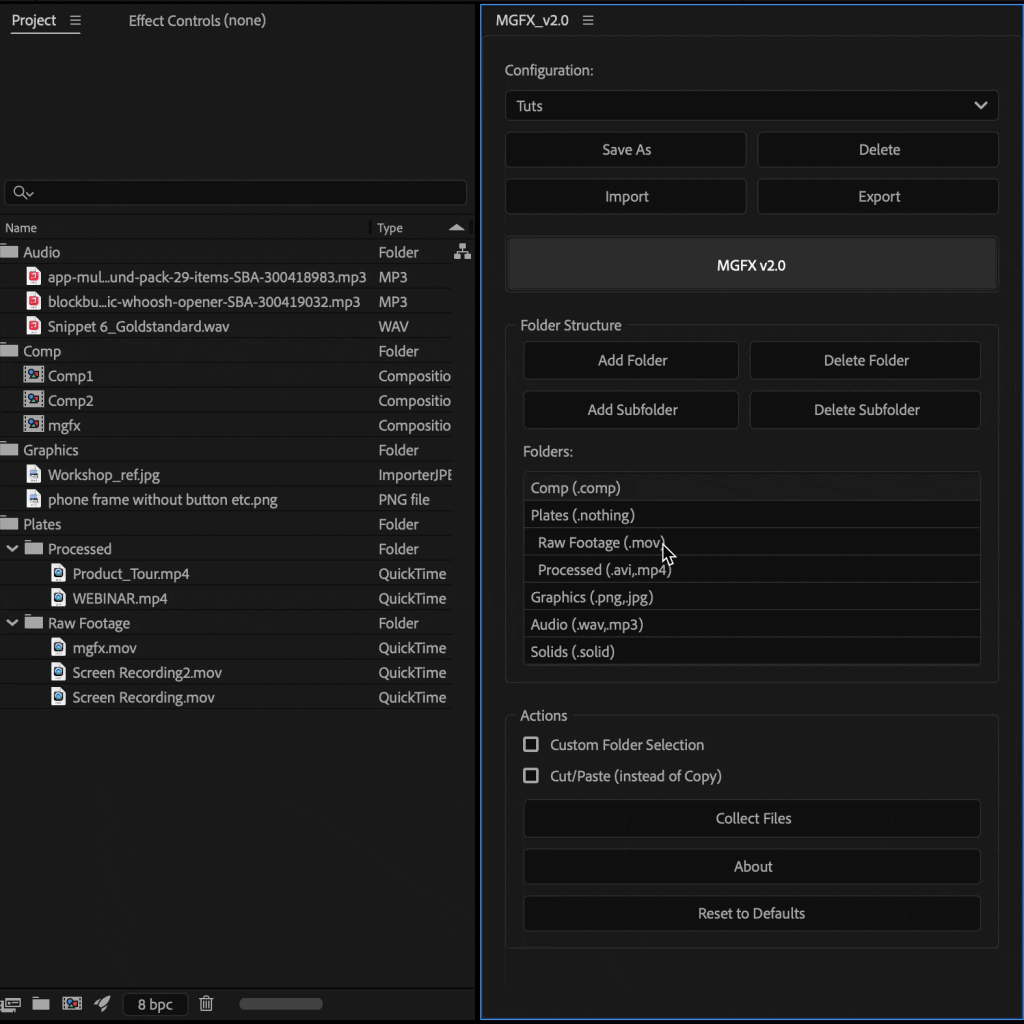
Assigning Filters
When editing a folder/subfolder, you define which files go into it using the following syntax:
Single Extension: .png (Collects all PNG files)
Multiple Extensions: .png,.jpg,.tif (Collects all PNGs, JPGs, and TIFFs - separate with commas)
Extension with Label: .mov:Red (Collects only MOV files that have the "Red" label applied in After Effects)
Multiple Extensions with Labels: .png:Red,.jpg,.gif:Yellow (Collects all PNGs labeled "Red", all JPGs regardless of label, and all GIFs labeled "Yellow")
No Specific Files (Container): .nothing or any other extension that does not exist would not move any files in your folder. But, to add a subfolder it is necessary to assign a dummy extension to the main folder.
Compositions: .comp collects the After Effects composition.
Solids: .solid handles After Effects solids.
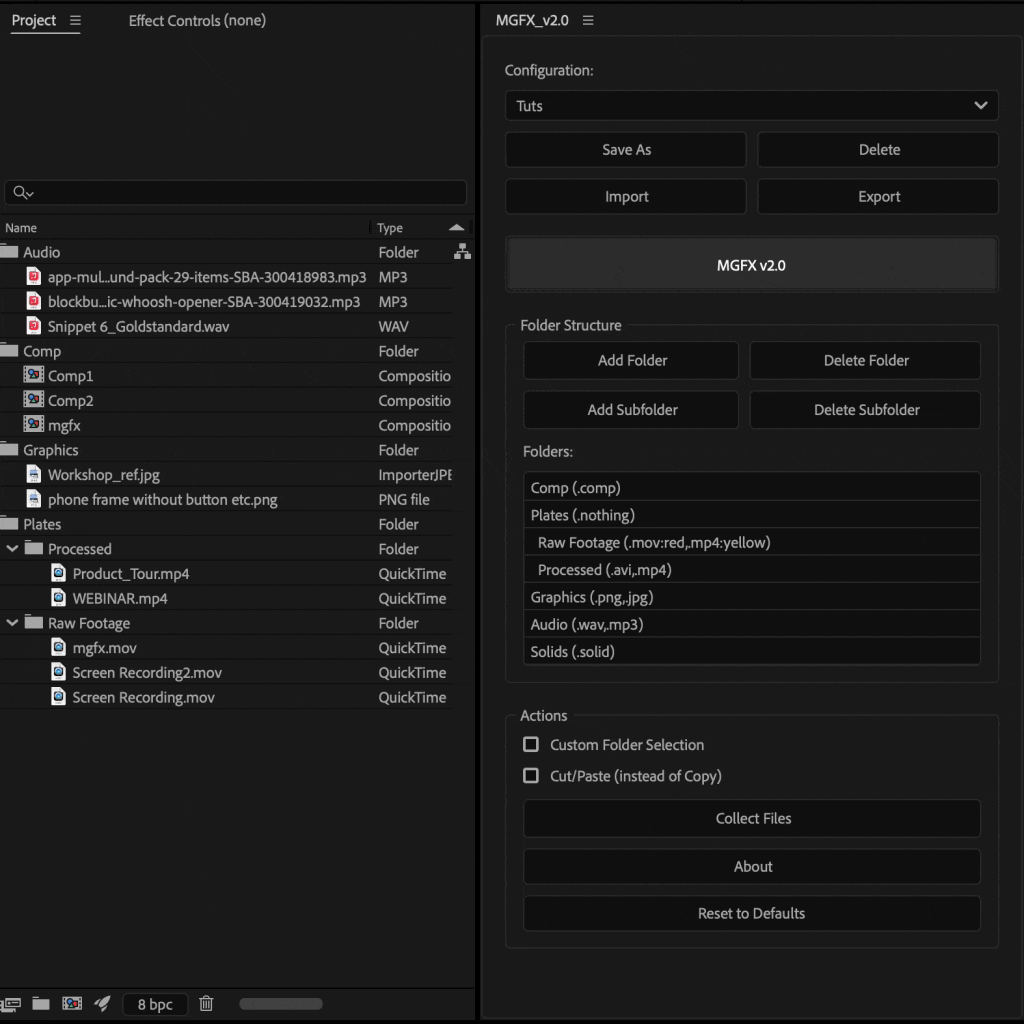
Custom Folder Collection
Off (Default): Files are collected strictly according to the folder structure and filters defined in the selected configuration.
On: When checked, instead of using the pre-defined config structure during collection, You can select the specific folder or multiple folders from your config and manually select a destination folder.
This is useful if you have complicated folder structure in your disk or just want to collect some assets.
Installation
- Place the MGFX_v2.0.jsxbin script in your After Effects Scripts/ScriptUI Panels directory.
- In After effects > Preferences > Scripting & Expressions > Check Allow Scripts to write files and access network
- Restart After Effects if it was open during installation.
- Open the script via Window > MGFX v2.0 in After Effects.
- On first launch, review the available configurations or create your own.
Interface Overview
1. Configuration Management
Configuration: Dropdown menu to select the currently active configuration preset. Your chosen configuration dictates how files will be organized.
- Default Config: The initial preset provided with the script.
- Save As: Saves the current folder structure and settings shown in the "Folders" list as a new, named configuration. You'll be prompted to enter a name. Use this to create variations or backup settings.
- Delete: Permanently removes the currently selected configuration from the dropdown list. Use with caution!
- Import: Allows you to load a configuration file that was previously exported. The imported configuration is automatically saved and added to the dropdown list.
- Export: Saves the currently selected configuration to an external file. This is useful for backing up your settings or sharing them with colleagues or across different After Effects installations.
2. Main Action Trigger
MGFX v2.0 Button: This prominent button initiates the primary function of the script: organizing and collecting the files from your currently open After Effects project based on the rules defined in the currently selected configuration. It will also delete any empty folders or subfolders from your project.
3. Folder Structure Definition
This section allows you to build the blueprint for your target folder organization within the selected configuration.
- Add Folder: Creates a new top-level folder entry in the "Folders" list below.
- Delete Folder: Removes the selected top-level folder (and any subfolders within it) from the "Folders" list.
- Add Subfolder: Creates a new subfolder inside the currently selected folder in the "Folders" list.
- Delete Subfolder: Removes the selected subfolder from the "Folders" list.
4. Config Screen (Folders List)
This area displays the folder structure defined for the currently selected configuration. It's where you assign file types (extensions) and labels to specific folders.
Viewing: Shows the hierarchy of main folders and subfolders.
Editing: Double-click on any folder or subfolder name in this list to edit its name and its associated file filters (extensions:labels).
An editing prompt will appear.
Assigning Filters: When editing a folder/subfolder, you define which files go into it using the following syntax:
- Single Extension: .png (Collects all PNG files)
- Multiple Extensions: .png,.jpg,.tif (Collects all PNGs, JPGs, and TIFFs - separate with commas)
- Extension with Label: .mov:Red (Collects only MOV files that have the "Red" label applied in After Effects)
- Multiple Extensions with Labels: .png:Red,.jpg,.gif:Yellow (Collects all PNGs labeled "Red", all JPGs regardless of label, and all GIFs labeled "Yellow")
- No Specific Files (Container): .nothing or any other extension that does not exist would not move any files in your folder. But, to add a subfolder it is necessary to assign a dummy extension to the main folder.
- Compositions: .comp collects the After Effects composition.
- Solids: .solid handles After Effects solids.
5. Actions
These options provide additional control over the collection process.
Custom Folder Selection (Checkbox):
Off (Default): Files are collected strictly according to the folder structure and filters defined in the selected configuration.
On: When checked, instead of using the pre-defined config structure during collection, You can select the specific folder or multiple folders from your config and manually select a destination folder. This is useful for one-off organization tasks without modifying your saved configurations.
Cut/Paste (instead of Copy) (Checkbox):
Off (Default): MGFX v2.0 copies the source files from their original location to the new organized structure. Your original files remain untouched. This is the safer option.
On: MGFX v2.0 moves the source files from their original location to the new structure. Warning: Use this with extreme caution! If the process is interrupted or there's an error, files might be lost or misplaced. It's useful primarily when consolidating files scattered across temporary locations (like Desktop, Downloads) and you explicitly want to avoid duplicates.
Collect Files: Initiates the file collection process using the currently selected configuration and the chosen settings from the "Actions" section (Custom Folder Selection, Cut/Paste). You will typically be asked to select a root destination folder where the entire organized structure will be created.
About: Displays information about MGFX v2.0, including version number, developer credits, links to this user manual, update checks, feedback channels, and support information.
Reset to Defaults: Warning: This action deletes all your saved configurations (except the "Default Config") and resets the script's settings to their original state. Use only if you want a completely fresh start.
Please note - Any source file with "%" in the name might not be collected.
Advanced Usage & Tips
- Label Colors: Leverage After Effects label colors for granular control. You could label Raw footage needing grading 'Red', approved shots 'Green', etc., and have MGFX sort them accordingly (Footage_Raw (.mov:Red), Footage_Approved (.mov:Green)).
- Multiple Configurations: Create and save different configurations for different phases or delivery requirements (e.g., "Work in Progress", "Client Delivery", "Archival").
- Import/Export: Share useful configurations with team members to ensure consistent project structures.
- Cut/Paste Strategy: Only use Cut/Paste when you are absolutely sure you want to move files permanently from messy source locations into a single organized project folder. Always ensure you have backups if the data is critical.
- Troubleshooting: If collection fails, check After Effects for missing footage prompts first. Ensure file paths aren't excessively long and that you have read/write permissions for both source and destination locations.
About & Resetting
- Use the About button to find documentation links, check for updates, or find contact information for support or give feedback.
- Use the Reset to Defaults button only if you encounter persistent issues or wish to remove all custom configurations and start fresh. Remember, this action is irreversible.
Support
Please email at info@saaart.xyz for any help, queries, feedback, suggestions, questions or just to say hi!
Changelogs - Version 2.0.1
- Added progress bar for collected files.
- Fixed a bug with large file collections.
- Added remote update feature.
Download now